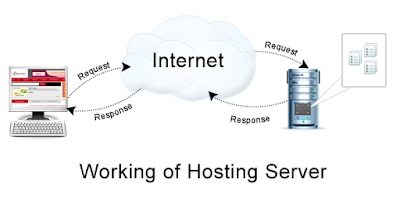Social media especially Facebook is most popular. With the passage of time many changes occur in it as compared to earlier. With advance and modern technology we see a no of nice applications also invent on focusing fb. Billion of users show their interest in these apps. Today I've a great idea related Facebook birthday app installation with your account. This is very popular, interesting and awesome feature.
Use of birthday application:
Many times while surfing fb you may see on your friend’s timeline a message appears some like this. “Remember to send a card……….” What’s this? Actually this is Facebook birthday reminder to its subscriber. It shows on his timeline and reminding to wish a friend. Using this way we don’t need to remember birth date, of any friend because this application schedule all our work smartly.
Features of this app:
We just need to install it remaining work is the duty of this app. Using reminder system it tells us today is our friend’s birthday. Here are some menus like comment, send card etc. if we choose first option then which words we write that directly posted on specific person’s wall.
Alternatively by choosing Send card is very famous by using this we able to send a gift, card, or any well meaning phrase to our friend on his this special occasion. Many people prefer second option because this is the modern way of wishing, celebrating and share happiness among our loved ones.
How to install birthday application:
Go to Facebook Birthday app
Step 1.
Click on OK button on dialogue appear & install application.
Step 2.
Check mark on radio button and add friends to your calendar.
Allow birthday reminders showing on your timeline.
Also permits accept requests.
Hit blue continue button for further proceed.
Step 3.
At this stage a dialogue box with all friends name appears. Simply just click on blue send requests button. As indicated in the image below.
After all click yes on receiving requests from friends.
And you are hundred percent done. Now you are able to sending and receiving birthday wishes from your added friends with a modern touch.
Need help:
Tutorial is simple however if you don’t tackle then ask us. We are here to help you.
Use of birthday application:
Many times while surfing fb you may see on your friend’s timeline a message appears some like this. “Remember to send a card……….” What’s this? Actually this is Facebook birthday reminder to its subscriber. It shows on his timeline and reminding to wish a friend. Using this way we don’t need to remember birth date, of any friend because this application schedule all our work smartly.
Features of this app:
We just need to install it remaining work is the duty of this app. Using reminder system it tells us today is our friend’s birthday. Here are some menus like comment, send card etc. if we choose first option then which words we write that directly posted on specific person’s wall.
Alternatively by choosing Send card is very famous by using this we able to send a gift, card, or any well meaning phrase to our friend on his this special occasion. Many people prefer second option because this is the modern way of wishing, celebrating and share happiness among our loved ones.
How to install birthday application:
Go to Facebook Birthday app
Step 1.
Click on OK button on dialogue appear & install application.
Step 2.
Check mark on radio button and add friends to your calendar.
Allow birthday reminders showing on your timeline.
Also permits accept requests.
Hit blue continue button for further proceed.
Step 3.
At this stage a dialogue box with all friends name appears. Simply just click on blue send requests button. As indicated in the image below.
After all click yes on receiving requests from friends.
And you are hundred percent done. Now you are able to sending and receiving birthday wishes from your added friends with a modern touch.
Need help:
Tutorial is simple however if you don’t tackle then ask us. We are here to help you.